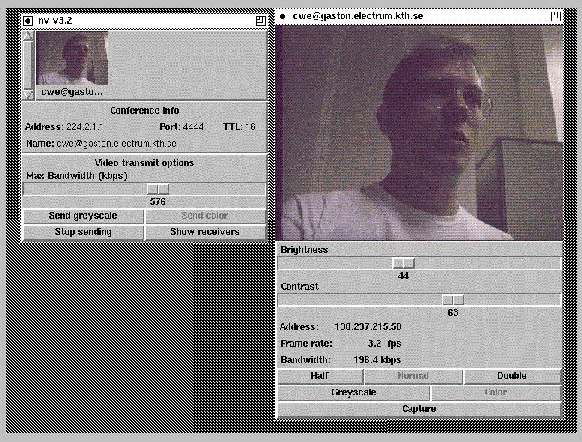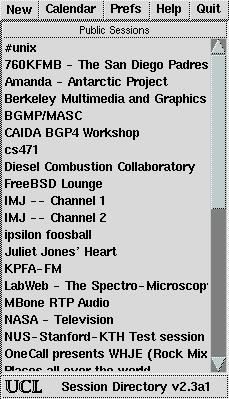
When you start a SDR (Session Directory Tool), it lists sessions to
be multicast on the Mbone.
A Sample SDR:
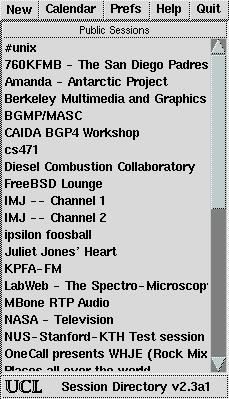
Clicking on one of the on-line sessions causes the Session Information
window for that session to appear on your screen
:
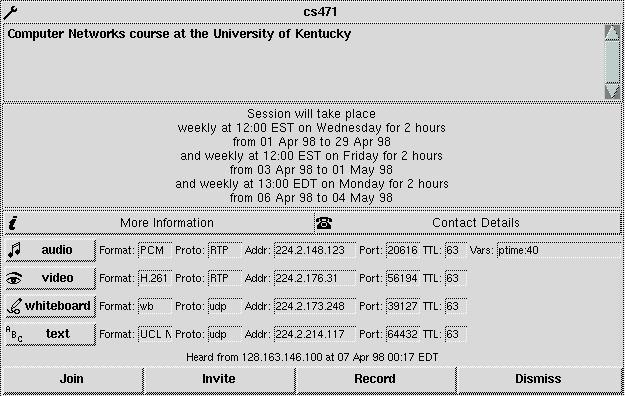
The session information window provides informaion on the session, including
audio information.
Clicking on the audio tool causes the mbone audio tool to start.
If you have more than one mbone audio tool available, a selection window
listing your choices for audio tool appears.
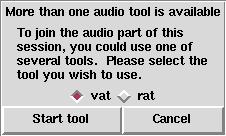
Most audio tools list participants of the audio part ot the session and provide controls for the speakers (for example mute and volume controls) and the microphone. An example of vat is give below.
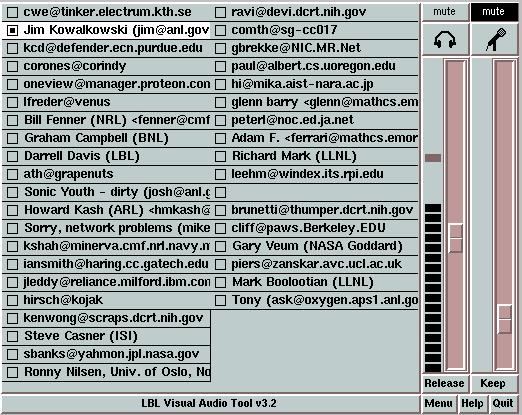
Audio is transported either as encoded uncompressed as 8Kb/s u-law data or as compressed audio streams running at half, one quarter, or one eighth of the speed of uncompressed audio. Most audio tools use a workstation's built-in audio capabilities to encode sound from a user's workstation and to play sound that it receives.
Clicking on an active Video tool button in the Session Information Window, starts the video tool. The video tool displays video captured from a camera in the session. Most video tools provide a menu window where you can set the transmission rate, encoder quality and display. If you have a camera attached to your computer you can transmit video signals by clicking on the transmit button in your video tool's control window. A sample video tool control window from vic is give below.
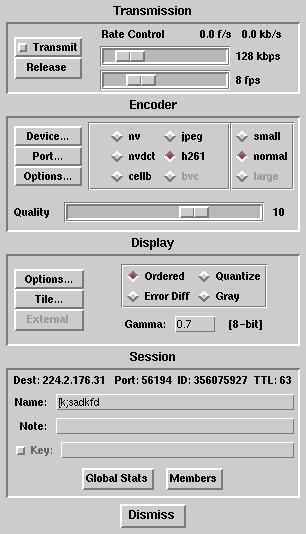
Incoming video streams appear in the main vic window. If the message "Waiting for Video ..." continuously displays in your video tool's window,hen no one is transmitting video to the conference. Otherwise once the video signal is received by the video tool, a thumbnail sized image and accompanying information will appear in the video tool. Clicking on the thumbnail picture opens a larger viewing window containing the picture. If the conference is receiving multiple video feeds, the video tool will display a thumbnail picture and information for each video feed. A sample of vic is give below.